CNAME records are referred to as alias records since they map an alias to its canonical name. You can add a CNAME Record using the cPanel's Zone Editor option.
1. Log in to your cPanel account.
2. In the Domains section, click on Zone Editor.
![]()
3. Under Domains, you can see many options below Actions.

4. Click on CNAME Record, and a popup box will open. Please, enter the required details in it.
Name: Enter the name you wish to add, such as www, and the cPanel will automatically add a domain name like www.example.com.
CNAME: Enter the domain name.
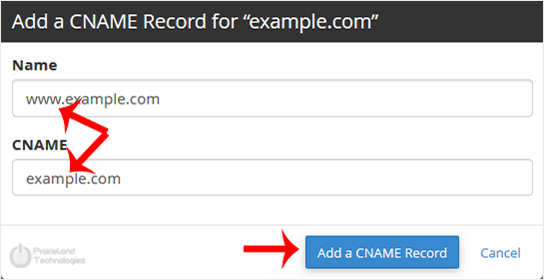
5. Now, click on Add a CNAME Record.
If the record is added successfully, you will see a success message.
Note: It may take anywhere from 12 to 24 hours for the changes to take effect worldwide.

